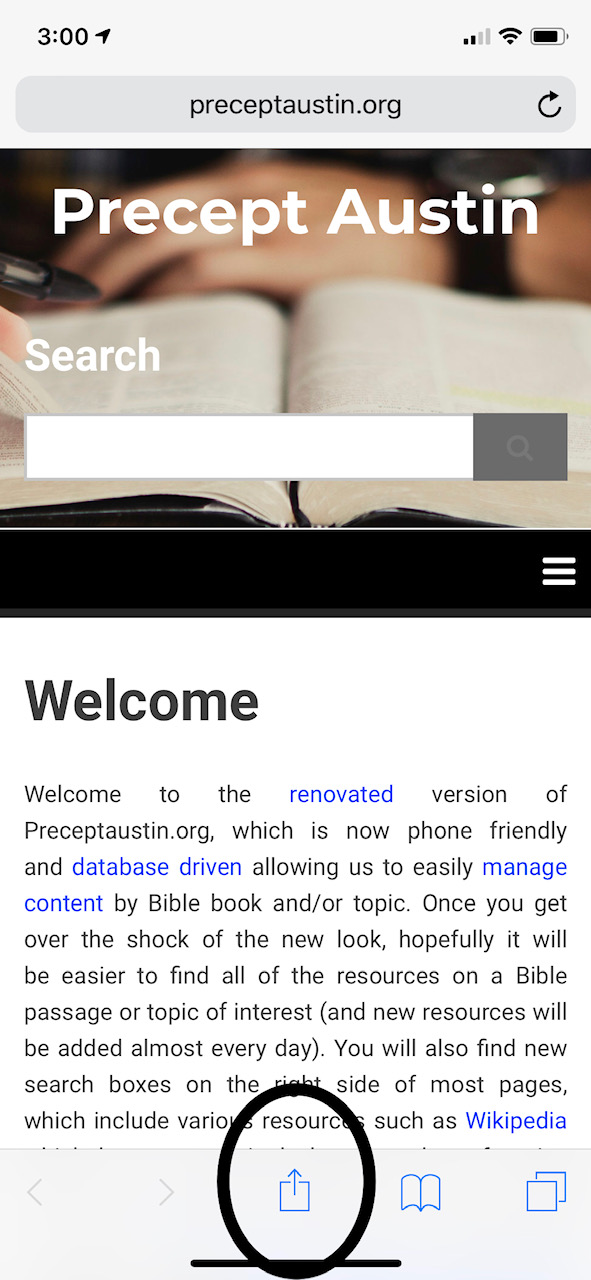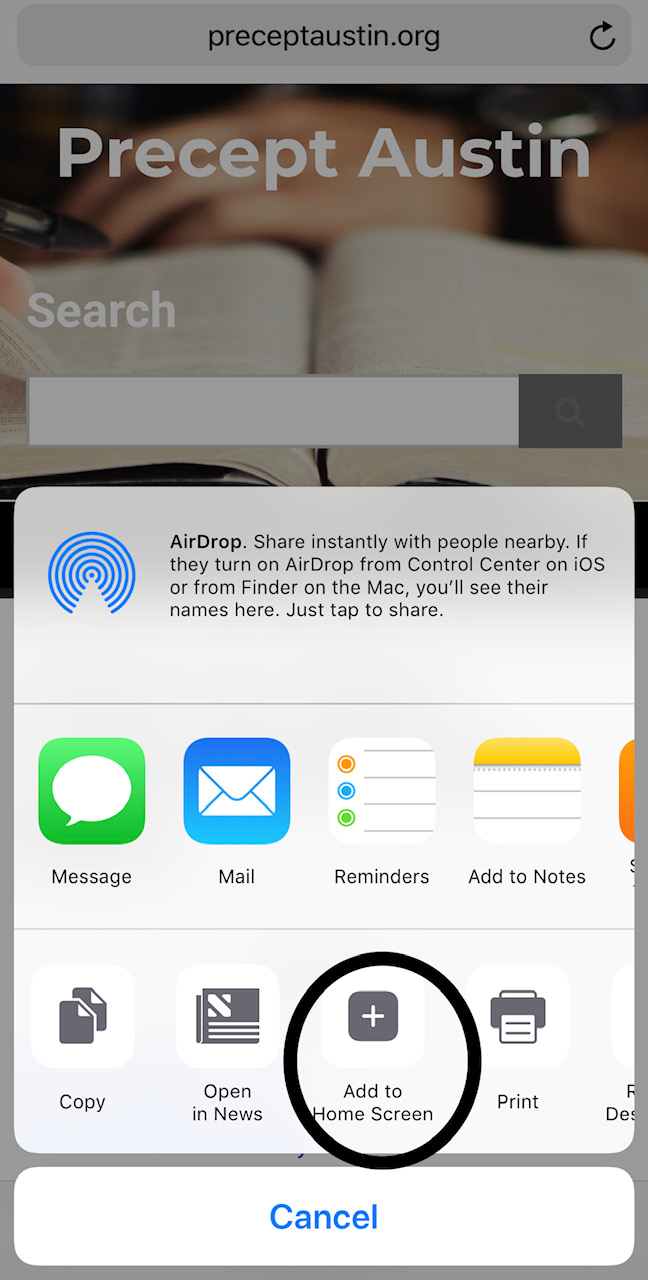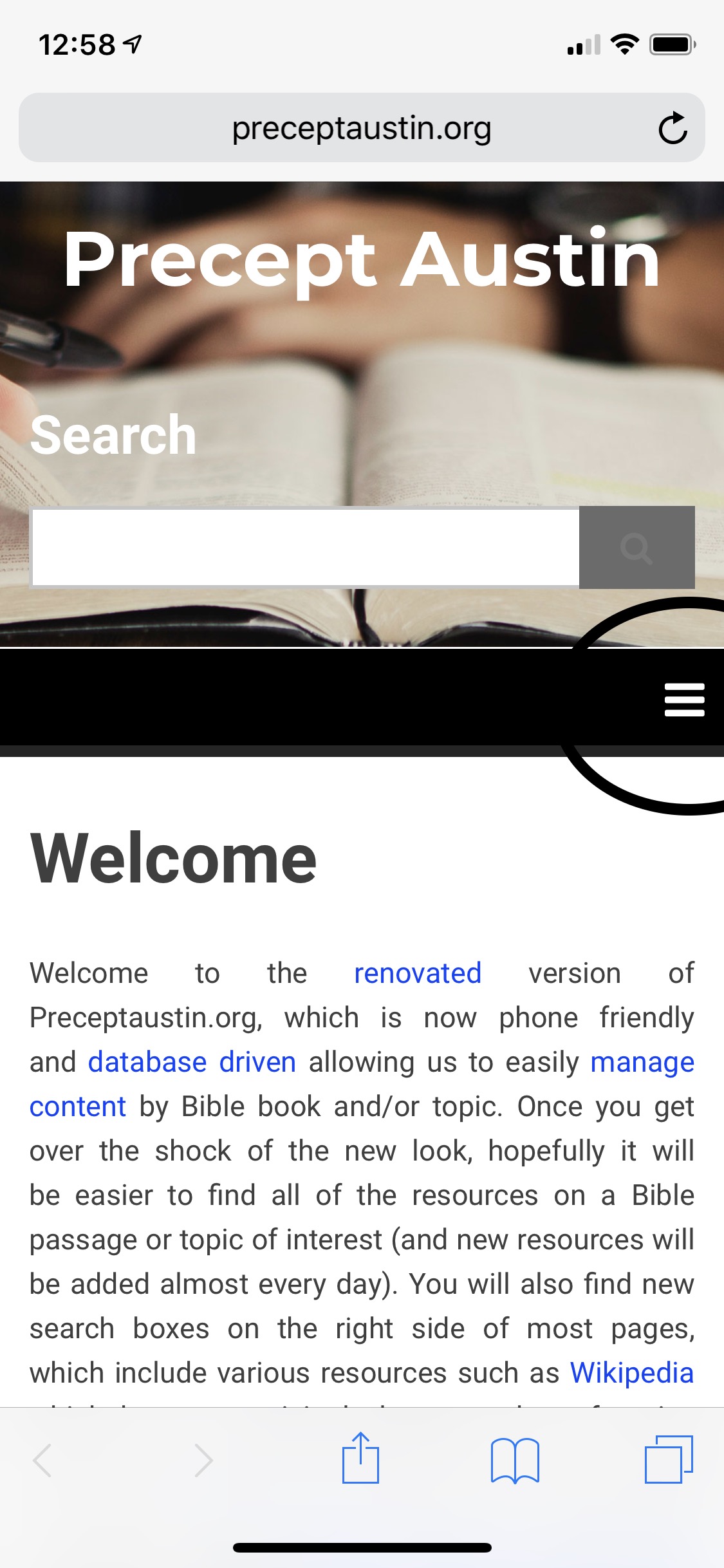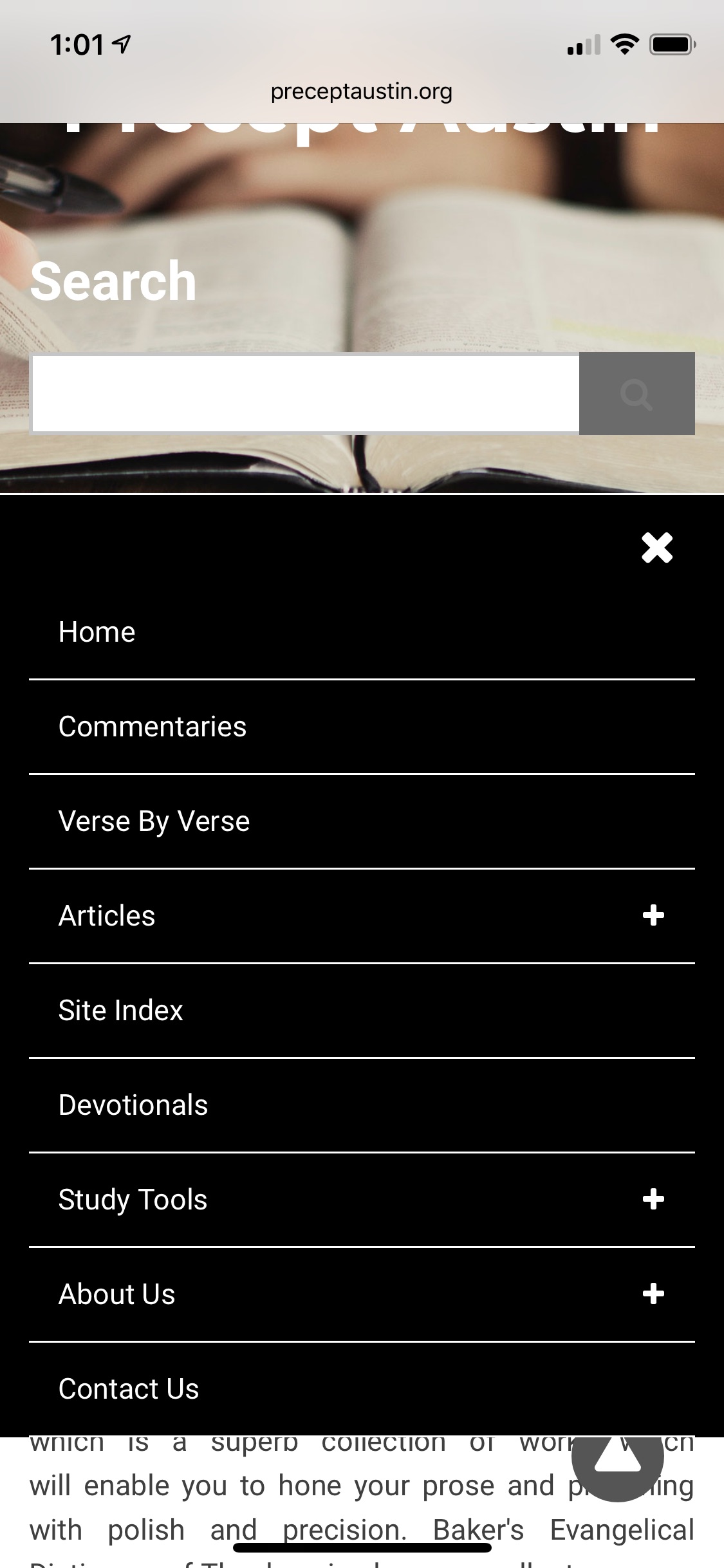Brethren if you know a fellow believer who would be willing to make an "REAL APP" for preceptaustin.org and give me a significant discount, please have them email me. I receive many requests for an APP but after checking the prices, it clearly was prohibitive at the "going rate." Thank you.
How to make an "app" (sort of) to quickly access resources on preceptaustin.org. Note these instructions are for Iphone. Presumably similar steps will work for an Ipad. I am not sure if a similar procedure can be used on Android phones.
How to Begin to make a pseudo-App -
1) Go to Safari and find preceptaustin.org.
2) Once you browse to the specific website to which you want to return with a single click, simply click on the “Share” icon at the bottom of the page (box with an arrow pointing up - see circled icon below).
3) Then the iphone will give you options as to how you want to share the website
4) Select “Add to Home Screen” (should be in the row of icons above the "Cancel" bar at bottom of page. If you do not see it at first, then take your finger and slide the row of icons toward the left and you will see the "Add to Home Screen" button - circled below). You will be given an opportunity to rename the “icon” that will be created on the Home Screen.
5) Now when you want to go to preceptaustin simply click the icon on your phone and "Voila!" you are there.
Now once you are there you can now easily access the major resource divisions on preceptaustin. The following steps show you how to accomplish this task.
1) Click three hash lines which are circled in the screenshot below
2) Now you have the screenshot below which gives you access to the main resources.
- For resources on all 66 books select "Commentaries" in screenshot which opens "Commentaries by Book."
- Select the book and at the top of screen (e.g., Genesis) which opens "Genesis Commentaries & Sermons".
- Now you have access to literally 1000's of choices (but you will need to scroll down).
3) For Verse by Verse Commentaries (updated daily - click for latest updates) click "Verse by Verse"
- Scroll down - there are only entries for completed commentaries.
- For example for comments on Acts 1 click "Acts 1 Commentary" and scroll to desired verse.
- Hint - Let's say you are studying Acts 1 and want to come back to the notes on Acts 1 later -- you can create an icon for this page using the same steps described above. When you are finished, you can delete the icon to Acts 1 Commentary just as you delete any app icon.
4) For Greek and Hebrew Word studies Select "Study Tools" and then for example select Greek Word Studies.There are far more Greek word definitions and they are updated almost daily.
5) Note that the tab for "Articles" has two subdivisions - (a) Articles and (b) Topics
6) Finally don't forget the Search Box at the top of the page to help find specific words. While this feature does work, keep in mind that it will very likely be considerably slower than a desktop search.